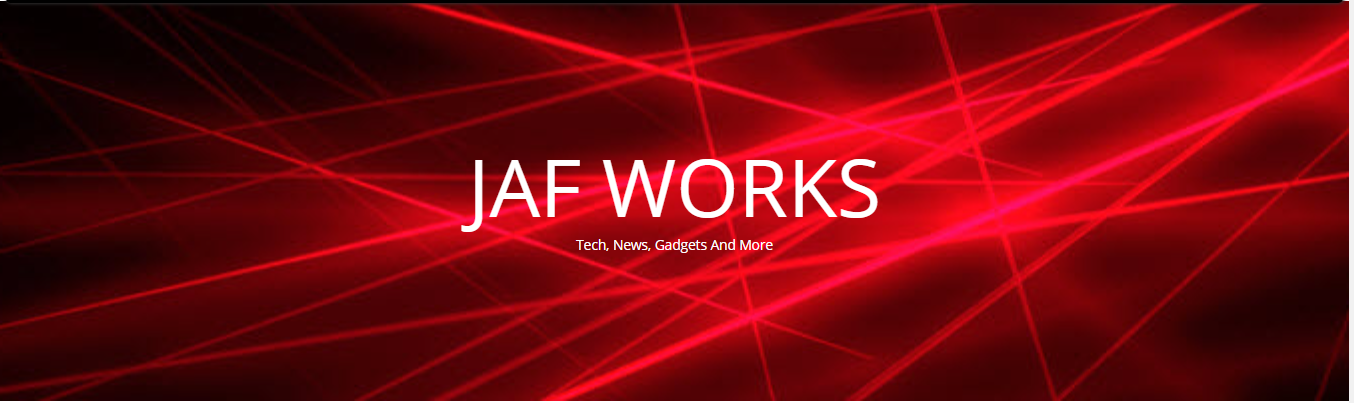-
How to Fix Microsoft Teredo Tunneling Adapter from Command Prompt
Before going into deep let us first understand the complicated term in the heading, i.e. Teredo Tunneling. This only seems to be complicated but in actual fact it is not that complicated, Teredo Tunneling is basically an interpreter that converts two types of languages into one another so that both the system can have complete and successful communication.
In here, those two languages are IPv4 and IPv6 that are brought into harmony so that all the working operations in a computer can be made at ease. But, at times while updating the device and installing Teredo Tunneling driver the error of “code 10” saying, your “Microsoft Teredo Tunneling Pseudo-Interface This device cannot start”.
Steps to resolve Microsoft Teredo Tunneling Adapter with the help of Command Prompt are:● First of all open command prompt or find CMD and then right-click over it and click on- Run as Administrator.
● Type netsh and click on Enter:Network shell is abbreviated as netsh, it allows you to change the configurations of network device. The need of changing or resetting the parameters of the device is when the device asks for reinstallation and “code 10” error eventually means reinstallation of the Microsoft Teredo Tunneling adapter driver.
● Now, type int teredo and press Enter:
Interface Teredo is abbreviated as int teredo. This command will get you the complete list of all the parameters which plays a role in it. In here, you can change the settings but remember, do not change anything without knowing about it and its results as it may result into improper working of your computer.● Type set state disabled and press Enter:
Set state is the parameter of Interface Teredo, and by typing set state disabled the state of the interface Teredo will change to disabled. It is like disabling Teredo or switching it OFF from working until we switch it ON again.
● Open Device Manager and from the list uninstall Teredo Tunneling Pseudo-Interface.If you do not know how to open device manager then follow below given simple steps:
▪ Click on Start menu.
▪ In the search box, type RUN and press Enter.
▪ Then type devmgmt.msc, your computer will prompt “Do you want to make changes in your computer” or something similar to this, click on yes and it will take you to the Device Manager window.
▪ Now find Teredo Tunneling Pseudo-Interface from the list and uninstall it.● Now go back to the command prompt and type netsh and press enter.
● This time instead of int teredo type int ipv6 and press enter.
● Now you have to set the teredo client so type, set teredo client and hit Enter.
● Again open Device Manager and Scan for new Hardware.
● Select show hidden devices from the view menu, as at times people complain of not finding any Teredo Tunnelling Pseudo-Interface on their system. So, in order to view it you need to see the hidden files on your device.
● Now you have error free Microsoft Teredo Tunneling Adapter.