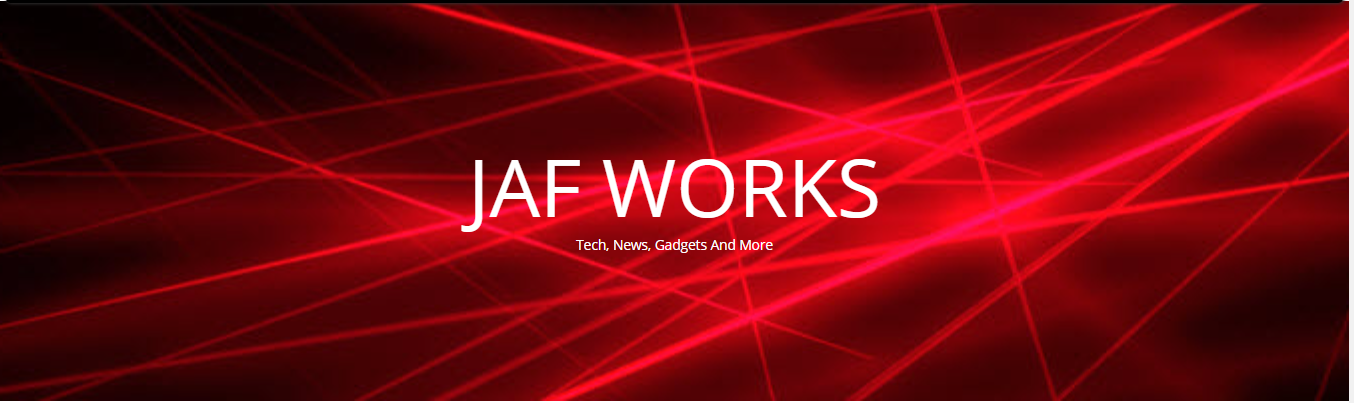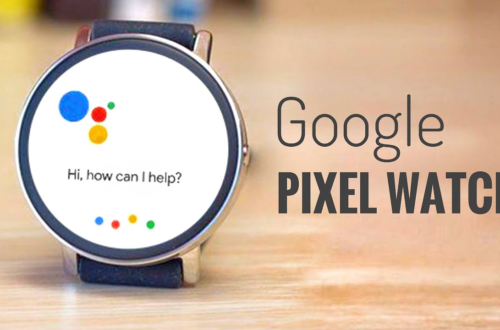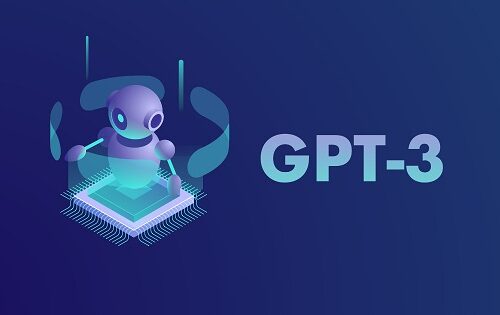-
The 5 Best Accessories for Your iPad
In the past few years the number of iPad accessories you can get has increased exponentially. This choice has become both a luxury and a curse. It is now harder than ever to decide which accessories are the best, leaving many people confused about which iPad accessory they should get. That is why we are here, in this guide we will cover the best iPad accessories so you don’t have to worry about the quality of your accessory. In the list we have included our top 5 choices for iPad accessories in 2016.
Protection and Cases
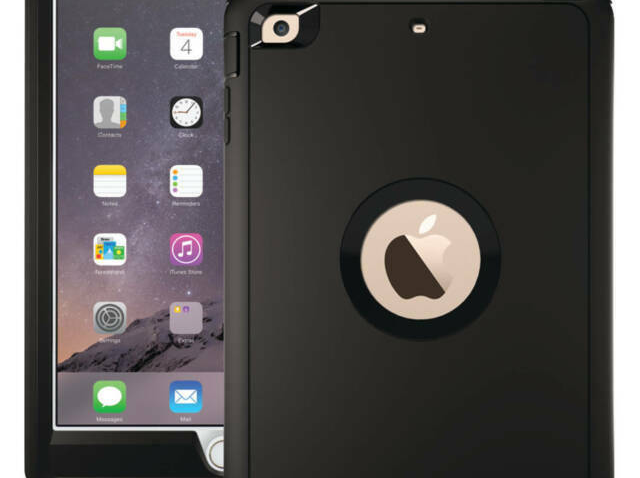 Protection for your iPad is arguably the most important thing when it comes to accessories. As well as protecting your iPad, cases add a whole other level of functionality to your iPad – you can now use your iPad as a coaster or a placemat. But seriously, you can get some awesome cases which have kick stands for watching films and even battery packs built in which can double your battery life. Cases for your iPad are really important and with so many good options (such as the Otterbox case and the LifeProof case) out there, there is no excuse not to have one. These are some of the reasons why a case holds the number 1 spot in our list of top 5 accessories.
Protection for your iPad is arguably the most important thing when it comes to accessories. As well as protecting your iPad, cases add a whole other level of functionality to your iPad – you can now use your iPad as a coaster or a placemat. But seriously, you can get some awesome cases which have kick stands for watching films and even battery packs built in which can double your battery life. Cases for your iPad are really important and with so many good options (such as the Otterbox case and the LifeProof case) out there, there is no excuse not to have one. These are some of the reasons why a case holds the number 1 spot in our list of top 5 accessories.1. The Otterbox Defender Case For iPads
The Otterbox defender case for iPad takes protection to a whole new level. This Otterbox case for the iPad is the most durable and rugged case out there. Otterbox’s reputation for being one of the best brands for iPad cases is certainly well deserved. The defender series offers unrivalled protection to the point where you would have to be extremely talented to accidentally damage your iPad. The iPad Defender series case offers all round protection for your iPad with it’s built in screen protector. These are just some of the reasons the Otterbox defender case takes the number one spot on our list. Check out the Otterbox Defender Case for iPads.2. FRĒ iPad Case By LifeProof
A great alternative to the Otterbox case is the FRĒ case for iPads. The LifeProof cases for iPads are seriously awesome and have plenty of incentives for choosing them. The FRĒ case is sleek and stylish and doesn’t take away from any of the functionality of the lightweight iPad. The cases also come with a 2 year guarantee! LifeProof cases for iPads are “4 proof”, which means they protect your iPad from dirt, snow, drops and even water. Being waterproof is the main reason the FRĒ makes this list, this feature alone is absolutely amazing. This makes LifeProof cases great for both outdoors and for karaoke in the shower. If you want to take the awesomeness of your case to the next level, they even have iphone cases with an integrated battery pack. Get a LifeProof case today.iPad Chargers
Not having an iPad charger is a great way to turn your iPad into a permanent placemat, with no functionality other than putting your plate on it.3. Lightning Cable
A lightning cable is a must when it comes to iPad chargers. It does the exact job it is required to do – charge your iPad and it does it pretty well if you ask me. The best lightning cable I have used is actually the AmazonBasics one. I have found this is much more durable than the Apple cable and it’s cheaper as well. If you’re in the market for an iPad charger you should definitely check it out.iPad Speakers
Do you have an annoying roommate you don’t want to listen to? Well if putting your earphones in while your roommate is trying to talk to you didn’t send the message loud and clear (like the audio of the speakers below), some iPad speakers will fix that. iPad speakers are also great if you like music.4. BLKBOX POP360
These speakers produce very high quality sound and are very loud for speakers that are portable. They are a very affordable price and get the job done. If you have an iPad it is most likely because you like the portability of it, so having a pair of speakers which aren’t portable doesn’t make sense. Especially when you can get such great speakers like this that are portable. To get the speakers click here.
iPad Keyboard
If you prefer using a keyboard for typing this is the accessory for you. An iPad keyboard is great for both personal use and business use of the iPad.5. Anker Ultra Slim Keyboard
The Anker Ultra Slim Keyboard is the best keyboard for I have had the pleasure of using for my iPad. It is extremely light, so it doesn’t take away from the portability you have with you iPad. It is also very comfortable to type on. The keyboard connects to your iPad using Bluetooth and is also compatible with a range of other devices. You can get the keyboard here.
Hopefully, in this guide we have removed any doubt you have in your mind about what iPad accessories are the best and you now have the knowledge to go out there and successfully gear up on all the iPad accessories you need. -
How to Fix Microsoft Teredo Tunneling Adapter from Command Prompt
Before going into deep let us first understand the complicated term in the heading, i.e. Teredo Tunneling. This only seems to be complicated but in actual fact it is not that complicated, Teredo Tunneling is basically an interpreter that converts two types of languages into one another so that both the system can have complete and successful communication.
In here, those two languages are IPv4 and IPv6 that are brought into harmony so that all the working operations in a computer can be made at ease. But, at times while updating the device and installing Teredo Tunneling driver the error of “code 10” saying, your “Microsoft Teredo Tunneling Pseudo-Interface This device cannot start”.
Steps to resolve Microsoft Teredo Tunneling Adapter with the help of Command Prompt are:● First of all open command prompt or find CMD and then right-click over it and click on- Run as Administrator.
● Type netsh and click on Enter:Network shell is abbreviated as netsh, it allows you to change the configurations of network device. The need of changing or resetting the parameters of the device is when the device asks for reinstallation and “code 10” error eventually means reinstallation of the Microsoft Teredo Tunneling adapter driver.
● Now, type int teredo and press Enter:
Interface Teredo is abbreviated as int teredo. This command will get you the complete list of all the parameters which plays a role in it. In here, you can change the settings but remember, do not change anything without knowing about it and its results as it may result into improper working of your computer.● Type set state disabled and press Enter:
Set state is the parameter of Interface Teredo, and by typing set state disabled the state of the interface Teredo will change to disabled. It is like disabling Teredo or switching it OFF from working until we switch it ON again.
● Open Device Manager and from the list uninstall Teredo Tunneling Pseudo-Interface.If you do not know how to open device manager then follow below given simple steps:
Click on Start menu.
In the search box, type RUN and press Enter.
Then type devmgmt.msc, your computer will prompt “Do you want to make changes in your computer” or something similar to this, click on yes and it will take you to the Device Manager window.
Now find Teredo Tunneling Pseudo-Interface from the list and uninstall it.
● Now go back to the command prompt and type netsh and press enter.
● This time instead of int teredo type int ipv6 and press enter.
● Now you have to set the teredo client so type, set teredo client and hit Enter.
● Again open Device Manager and Scan for new Hardware.
● Select show hidden devices from the view menu, as at times people complain of not finding any Teredo Tunnelling Pseudo-Interface on their system. So, in order to view it you need to see the hidden files on your device.
● Now you have error free Microsoft Teredo Tunneling Adapter. -
Tips for Choosing a Tablet
After Apple introduced the iPad early in 2010, there is no denying that the tablet computer has come a long way. The increase in popularity of both the iPad and iPad2 over the years has seen a tremendous growth in the tablet computer market- with scores of different tablet models from different manufacturers crowding the market.

While the fast-growing tablet market has benefited consumers by offering more options at significantly lower prices, it has also made the selection of the right tablet a bit more difficult- the choices are overwhelming with each model offering improved features.
Now that you need a tablet, you will obviously require one that fits your needs and your budget. But how do you find the right one? Read on to find out the top tips for choosing a tablet.
Think About How You Intend To Use It
Before you select just any model out there, you need to ask yourself a few questions.
How do you plan to use it? Do you want it to replace your PC or simply want a device to browse the web, check e-mail, watch movies, or stream content? Do you intend to use it primarily for work, personal use or school? Will it replace your laptop?
Your answer to these questions will help you determine every single feature you want in a tablet- features that will suit your specific needs.
Be Sure To Compare Apps and Operating Systems
The most popular Operating Systems are Windows, Android, and the Apple IOS.
This again goes to how you plan to use the tablet. For example, if you intend to use it for creating or manipulating documents, a Windows tablet may be an excellent choice. Tablets powered by iOS and Android will only use apps to help perform the same tasks (creation of Word docs, PowerPoint presentations, and Excel spreadsheets).
In regards to the apps, choose a tablet with apps that fit your needs.
The Features Matter
Of course, the features of a tablet matters when it comes to selecting one. With the right OS in mind, you will want to compare the feature of tablets from different manufacturers so as to see how each one performs.
Compare various specs such as storage capacity, Wi-Fi access or 3G & 4G, battery life, processor speed, display, camera, and other accessories.
Size and Design
Most manufacturers are offering their models in different sizes; from 10inches, 7inches, all the way to the latest and most popular size, 8inches.
Do you want a tablet that you can easily slip in your purse or backpack or want one that is big in size?
How about the design? Does it feel great and comfortable in your hands? Do you want one that is thick on the edges or one that is thin and light? Are the edges sharp or rugged (of course you don’t want to choose one with sharp corners as they will dig into your palms)? Is it light and compact enough for your kids to handle it without fear of them dropping it?
Size and design matter when choosing a tablet, which is why you should shop around before settling for one.
Screen Size and Resolution
Considering that the screen of a tablet functions both as a display and a user-interface, selecting the right screen size is crucial.
Large screens make it much easier to view the displayed content while small-sized screens are great for portability.
As for the resolution, more pixels mean a sharper image with better quality.
The Price Matters
Different tablet models come with different prices. If you’ve set a budget, be sure to compare the prices offered- keeping in mind the features and performance levels of each model.
Besides the actual cost of the tablet, you might want to consider the price of additional accessories or components that you might require to use with the device.
Considering that choosing the right tablet is not an easy task, be sure to incorporate these tips to purchase your dream model.
References:
http://www.apple.com/